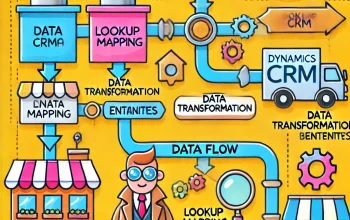Happy holiday month..
Recently, I tried connecting my organization in XrmToolBox. It’s not connecting. Before it was working fine. I thought of what was the change we made in the organization. Notably, two changes are there.
- Enabled Multiple Factor Authentication
- Upgraded from Version 8.2 to 9.0
I was thinking, Because of the upgrade it could be an issue. Then i though that it could be an MFA problem. Because based on the logs, It shows that “Authentication Failure“. Like below…

So i was looking for multiple-options on how to connect? I found one solution which is that creating app password for the organization and passing the app password while connect using XrmToolBox.
It worked. I am able to connect successfully. Please follow the below steps and achieve the same.
Here is the url which helps to create App password. https://account.activedirectory.windowsazure.com/AppPasswords.aspx
Browse through the url and click Create.

Give a name and click next, It will generate the password.

Generated password can be copied and used in XrmToolBox.

Hope, It will help someone who faces issue in connecting dynamics 365 online with multi factor authentication enabled.
If you need any other help, Shout to me…